FTP Settings
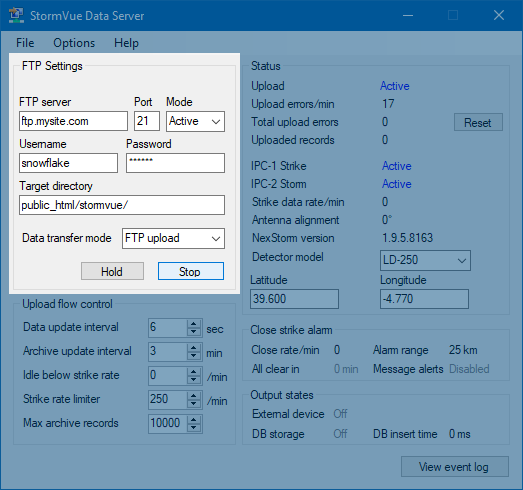
👉 NOTE! Depending on selected Data transfer mode, some of the options may be disabled or show a different input label.
For an overview of the PHP script option and the associated vortex.php script, see here.
FTP server
The domain name or IP address of your FTP server.
Port
Usually 21 unless your web space provider has configured a different FTP port.
Mode
Active is the normal mode. Try Passive if you are having connection issues.
Username/Password (or Script passkey)
This is the login to your FTP server.
➡️ If PHP script option is selected, a passkey for the vortex.php script should be set in the Script passkey textbox.
Target directory/Destination path/Script URL
Path on website, Windows, or URL to PHP script where lightning data is to be uploaded to.
➡️ If File copy option is selected this input label will read Destination path and the entry should be a valid Windows path pointing to either a local folder on the PC or shared network folder on the LAN.
➡️ If PHP script option is selected this input label will read Script URL and the entry must be a valid URL to the location of the vortex.php script on your website.
Data transfer mode
Can be set to FTP upload, PHP script or File copy.
✅ FTP upload: Data files are uploaded using File Transfer Protocol. Requires an FTP server on the receiving end.
✅ PHP script: Data files are sent to a custom PHP script, vortex.php. PHP support is required on the website.
✅ File copy: Data files are copied to a user configurable folder location.
Hold/Resume button
Toggles between pausing (hold) and resuming uploads. In FTP mode pressing the Hold button will not close the FTP connection. It will only prevent files from being uploaded.
Stop/Start button
Similar to Hold/Resume above but in this case pressing 'Stop' will close the FTP connection and terminate the FTP session. Pressing Start while stopped will reconnect FTP. Note that the Start condition is always overridden by the Idle below strike rate setting.
💾 Remember to always save settings - Ctrl+S or menu option File->Save settings!